Choosing Download Quality & Format
When you download with Social Saver, you can choose the quality and file type. This guide explains those choices.
Download Type: What Do You Want?
This is often the first choice you make, especially for single videos:
- Combined: Gets the video and audio together in one common file (like
.mp4or.mkv). Usually the simplest option. - Video + Audio: Downloads the best video picture and best audio sound separately, then automatically joins them for you. This often gives you the highest quality options (like 4K video). You can also mute the sound using the 🔇 icon with this option.
- Audio Only: Saves only the sound from the media (like
.mp3or.m4a). Good for music or podcasts.
Understanding the Quality & Format List
After picking the type, you'll see a list showing specific details for each available download option:
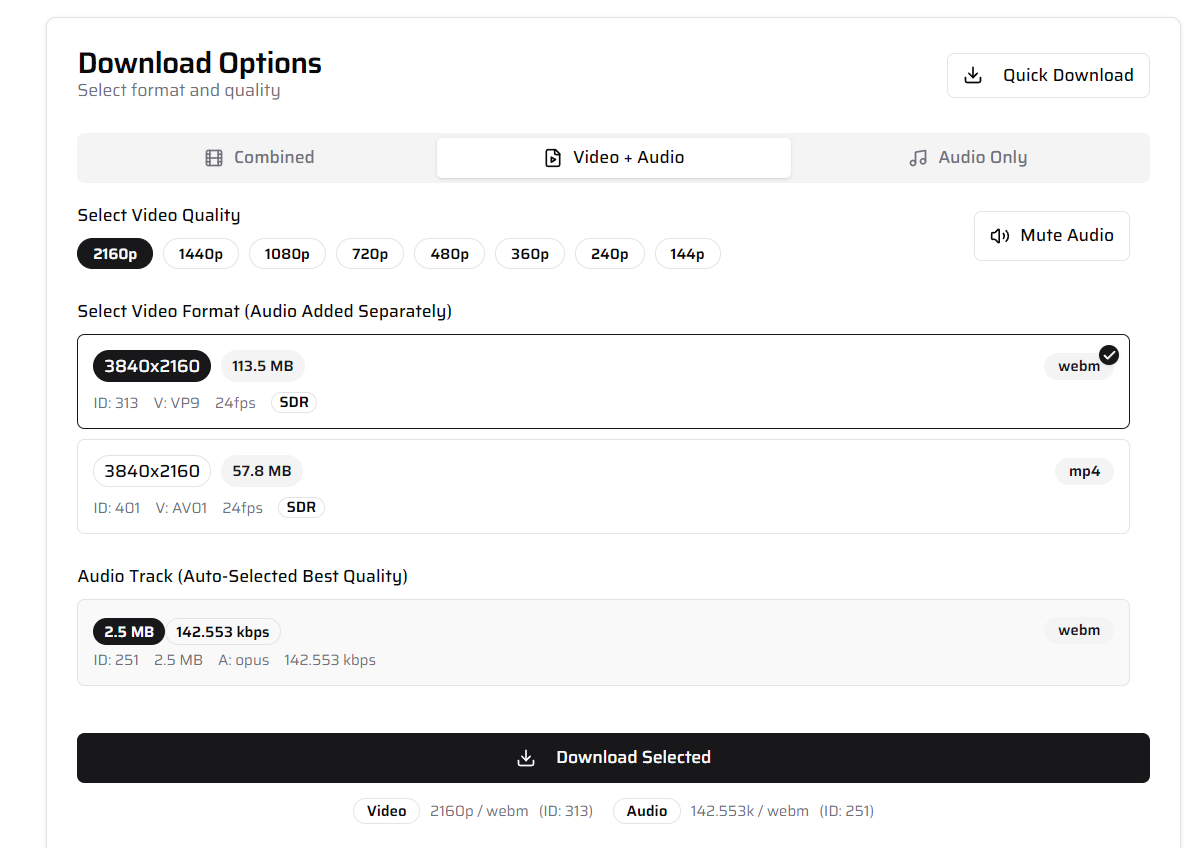
Here’s what the details mean:
- Resolution (e.g.,
1080p,720p): For video, how sharp the picture is. Higher numbers are better but make bigger files.4K (2160p)/8K (4320p): Very sharp, very large files.1080p: Full HD, good balance.720p: HD quality, smaller files.480p,360p: Lower quality, good for small screens or saving space.
- Audio Bitrate (e.g.,
128kbps): For audio, how much data is used for the sound. Higher "kbps" usually sounds better but makes bigger files. - Format / Extension (e.g.,
mp4,mp3): The type of file.- Video:
.mp4works on almost all devices..mkvand.webmare also common. - Audio:
.mp3is very common..m4ais good quality..opusis modern and efficient..flacis perfect quality (lossless) but large.
- Video:
- Codecs (e.g.,
vp9,aac- Less Important): The technology used inside the file. You usually don't need to worry about this. - FPS (e.g.,
60fps): Frames Per Second for video. Higher looks smoother. - HDR: High Dynamic Range video (needs a compatible screen for best results).
Simple Recommendations
- Good Compatibility: Choose
.mp4video or.mp3/.m4aaudio. - Best Video Quality: Use the "Video + Audio" type and pick the highest resolution (like
4Kor1080p). - Best Audio Quality: Use "Audio Only" and look for
.flacor the highest kbps.opusor.m4a. - Save Space: Choose lower resolutions (
720p,480p) or lower audio bitrates (128kbpsor less).
Muting Audio for Videos
If you choose the "Video + Audio" type, you can download the video with no sound. Look for the speaker icon (🔊 or 🔇) next to the quality list.

- Click the icon to switch between sound (🔊) and mute (🔇).
- If it shows 🔇, only the video picture will be downloaded.
Downloading Thumbnails (Preview Images)
You can save the preview image for a video:
- When viewing options for a single video, hover your mouse over the large image. A download button (💾) will appear – click it.
- For playlist items, you need to search for the individual item first to get its thumbnail download button.
You can set your preferred image format (JPG, PNG, etc.) in the Settings.